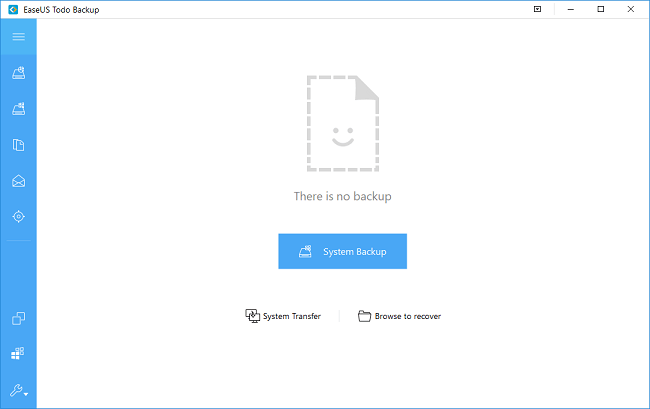Backups

Everything you own breaks or wears out. Your washing machine, your lawnmower, your car, your television, your coffee machine. Even your pets and loved ones. Everything gets old and dies. Computers are not exempt. One day you will turn it on and it will refuse to boot. Or there will be some distressing grating or clicking noises and your lifetime’s photos will have disappeared.
I am frequently contacted by people to whom this has happened, and they all say two things: “It worked yesterday!” and “No, I haven’t made any backups.”
This is an event that should be a mere blip in the smooth running of our lives, but all too often is a disaster where we face never seeing our holiday photos, baby pictures or family videos again.
What is a backup?
A backup is just a copy of your files (documents, pictures etc.) and programs. We usually talk about backup sets, because you should keep every backup you make until you run out of storage space – a minimum of three – just in case the most recent one turns out to be defective. Each set must be in a different place: it’s no good making them all on the same hard drive, because it that breaks or gets infected with ransomware you lose the backups too.
So it is simple: make copies of all your irreplaceable files, be they documents, personal videos or photos. At least three copies, in fact:
- one on your computer, the primary copy
- one on a hard drive or memory stick that you keep at home
- one that is ‘off site’, i.e. not in your home where it could be stolen or lost in a house fire at the same time as your computer.
And don’t forget: a backup is a copy. If you delete the original photo from your computer to free up space, the one on your ‘backup’ drive is now the primary copy and you need to back it up in two other places as well. This is especially important if it is on a USB drive as they are pretty fragile themselves and may not survive being dropped.

What do I need?
Firstly, you need something to copy onto. The cheapest option is an external drive, also called a USB drive, that you plug into your laptop or PC, but for small amounts of data, a memory stick might do. You need to work out how much data you have and get something more than three times as big, as you will make more than one backup. More convenient but more expensive is a Wi-Fi Drive, which doesn’t need to be plugged into the PC to work.

A better option, though, is a Network Attached Storage device (NAS), the size of two or three books, which is linked to your network and is thus always available without your having to plug it in specially. It is a very good option if you have more than one computer in the house, as all your machines can use it. They can be bought with two (or more) hard discs set up to mirror each other, so if one of the discs fails, the other still has your data safe. Backups are not all these devices can do. For example, they can make your music and video collections available to all the TVs and tablets you have, so you can listen or watch anywhere.
Use a proper backup program
Secondly, don’t rely on copying manually as you won’t remember to do this chore often enough – I speak from experience! Get a backup program that makes the backups to a schedule and reminds you if it needs that USB drive to be plugged in. It will also manage your backups, deleting the old ones as space gets used up. For Windows I suggest EaseUS Todo Backup Free as a simple to use, reliable (and free!) option, but there are many offerings out there. For Macs there is of course the Apple Time Machine already on your computer. Such a program will also assist you to make system backups, which are different from file backups and will let you recover your machine if it won’t even boot up.
What about other devices?
You might ask whether your mobile devices need to be backed up too. Yes – they are easily lost or broken. The cloud copy is simple – Apple iPads and iPhones have iCloud; Android devices have Google Photos or the manufacturer’s own system. Just make sure those systems are enabled. Most people back up their phone or tablet photos onto their computer, or move them there when they need the space on the phone, where the pictures will be a part of your computer’s backup regime.
As always, GoggleboxTech is here to guide you and help you make those decisions such as:
- How large does my backup drive need to be?
- How often should I be backing up?
- What are the different types of backup and why do I need them all?
- What should be included?
- What is the right program and backup routine for my needs?
- How many copies should I make and onto what?
- How many backups should I retain?
Or we can set it all up for you so you don’t need to worry. Keep safe!
|
|
|
|